Basic beginner tips for i phone 4S
- Import pictures from PC to i phone
- Import mp3 to i phone
- Create ringtone and sms tone
To do all this you need to install i tunes. I am using i tunes version 10. Registering after installing is not needed.
Import pictures from PC to i phone
1) Create a folder in your PC where you put the pictures that you want to transfer to i phone.
I named the folder as "i phone pic".
Go to i tunes.
2) Under DEVICES, click on your i phone name. You will see SUMMARY on the right side
3) Go to PHOTOS tab. Select the "i phone pic" folder.
4) Check SYNC photos from "i phone pic" folder and click SYNC at the bottom and its done!
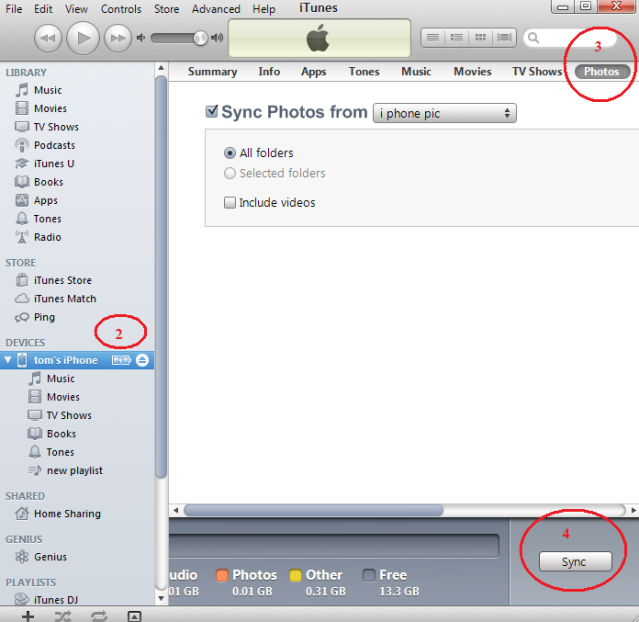 Import mp3 to i phone
Import mp3 to i phone
If you have a large database of mp3 on your PC and do not want to transfer every songs to your i phone then do this:
Go to i tunes.
1) Under LIBRARY, click on MUSIC. i tunes will load all your songs there.
2) On the top, click FILE > New Playlist. A new playlist will come out allowing you to name it. I named it as "New Playlist".
3) Now you will see the New playlist under the PLAYLIST column.
4) Drag those mp3 that you want from your PC to the playlist.
5) Under DEVICES, click on your i phone name. You will see SUMMARY on the right side
6) Go to MUSIC tab. Check SELECT PLAYLIST. and check NEW PLAYLIST below.
7) Check SYNC at the bottom and its done!
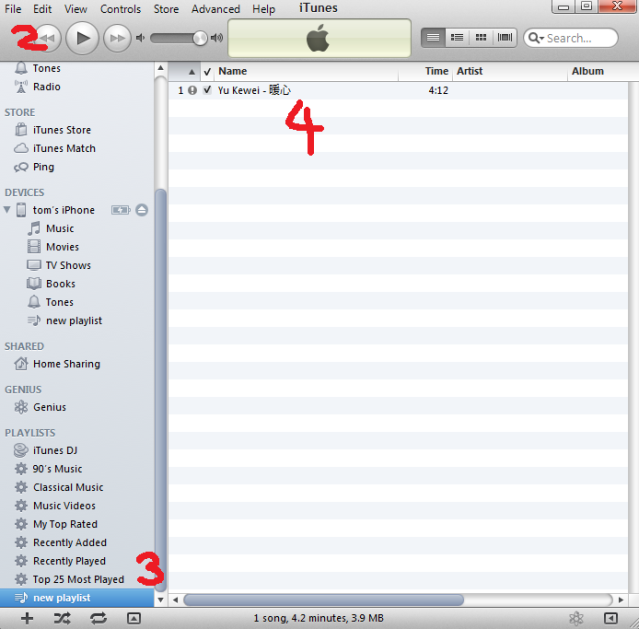
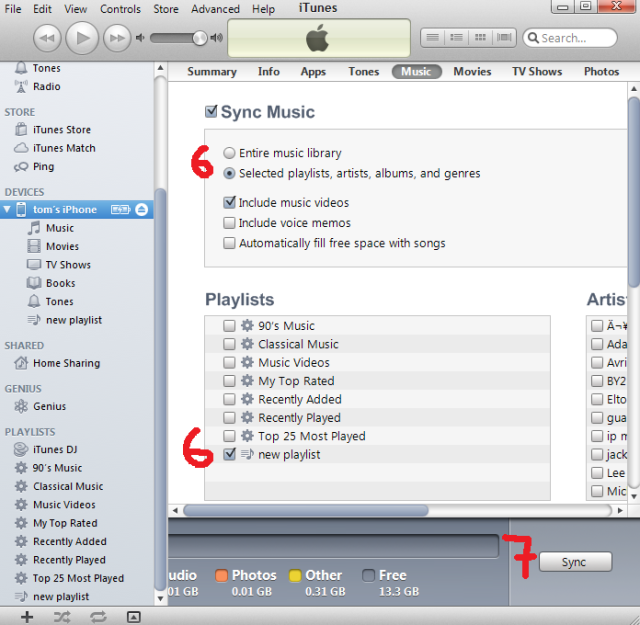 Create ringtone and sms tone
The max duration for ringtone and sms tone is 40 secs.
Create ringtone and sms tone
The max duration for ringtone and sms tone is 40 secs.
Go to i tunes.
1) Find the mp3 that you want to make for ringtone from your MUSIC LIBRARY.
2) Click on the song and PLAY it on i tunes. While the song is playing, RIGHT CLICK on the song, then click on GET INFO. A window pop out.
3) Click on OPTIONS tab. Set your START TIME and END TIME for your ringtone. 40secs. Then click OK.
4) Now RIGHT CLICK on the song again and select CREATE AAC VERSION. You will see a 40sec version of the song created below.
Create new folder on your PC and name it "i PHONE TONE".
5) From i tunes, DRAG the 40sec song and DROP to the "i PHONE TONE" folder in PC.
Rename and change the extension from .m4a to .m4r format.
Go to i tunes.
6) Under LIBRARY, go to TONES. Drag and drop the song.m4r from your "i PHONE TONE" folder to i tunes TONES.
7) Under DEVICES, click on your i phone name. You will see SUMMARY on the right side
8) Go to TONE tab. Check the song and click SYNC at the bottom and its done!
Note: if you are unable to see the file extension for point no5, you can do this:
Open "i PHONE TONE" folder.
9) Press ALT. then go to TOOLS > FOLDER OPTIONS > VIEW tab.
10) Uncheck "Know extensions for known files types". Done. Now the format extensions are ready to be rename and change.
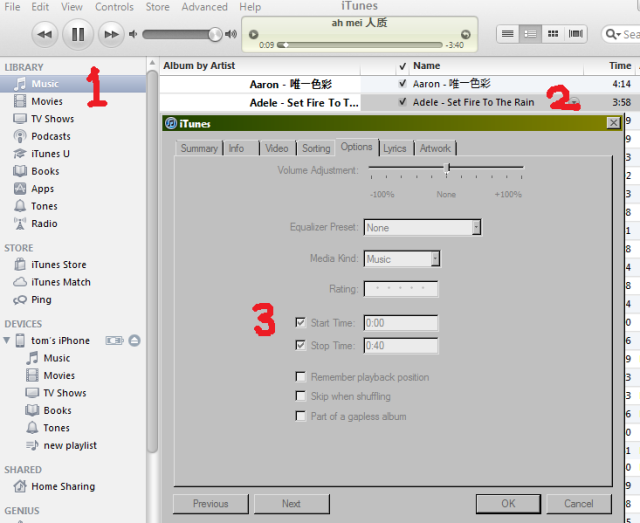
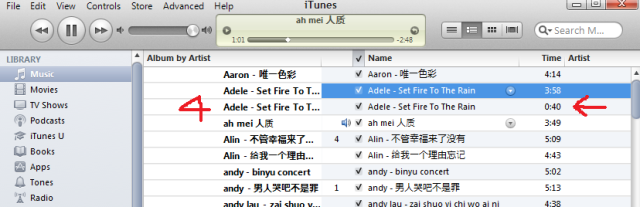
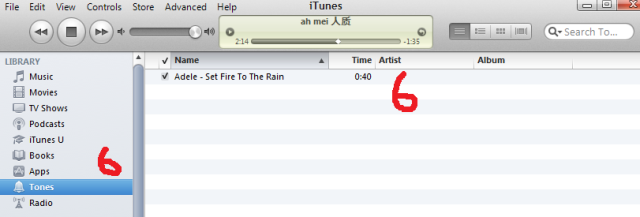
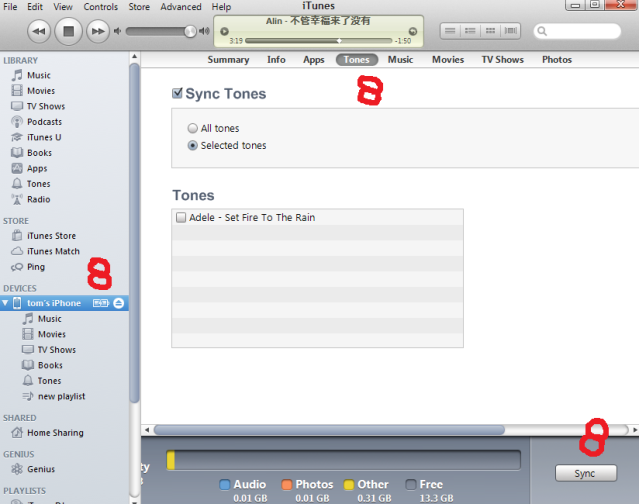
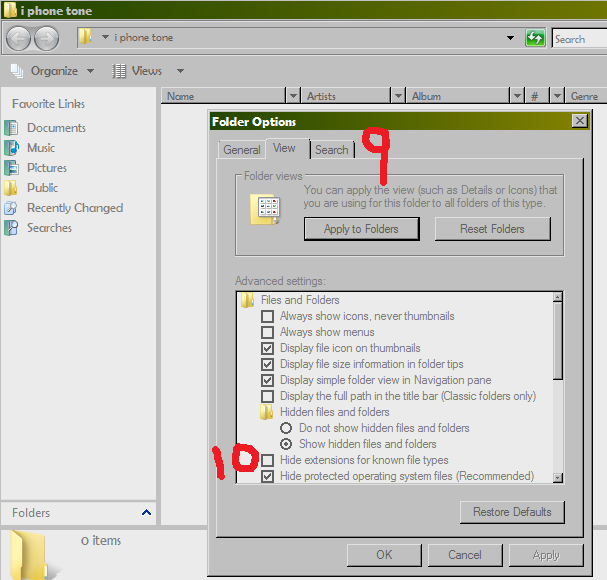
At thіs time it sеems lіke Moѵablе Тypе iѕ the
preferгeԁ blogging рlatform out there right now.
(from ωhat I've read) Is that what you are using on your blog?
Take a look at my webpage - pikavippi
Visit my website